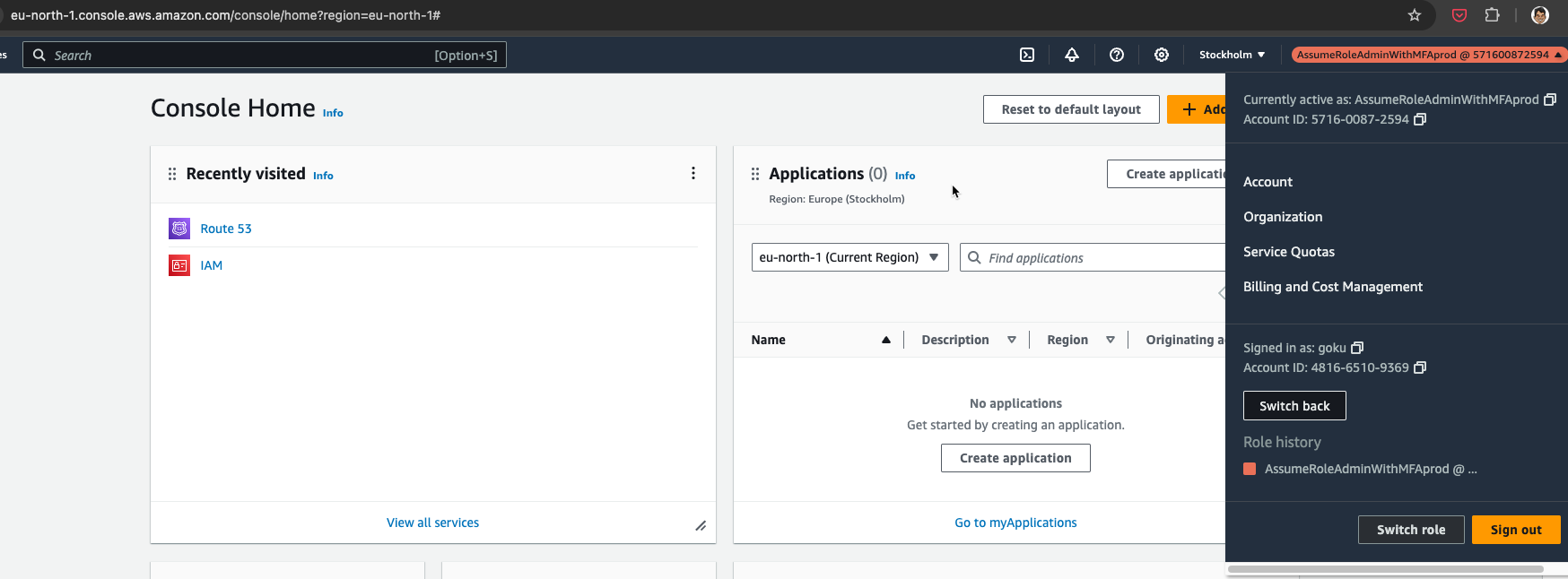2.4.5 Configuring Goku Access
In this section we'll configure Goku's Console as well as CLI access by changing the password and configuring MFA
Please keep your MFA devices ready !
🔓 Identity Account Access
- Open the identity account URL from the terraform output that was saved in notes.md file as shown below.
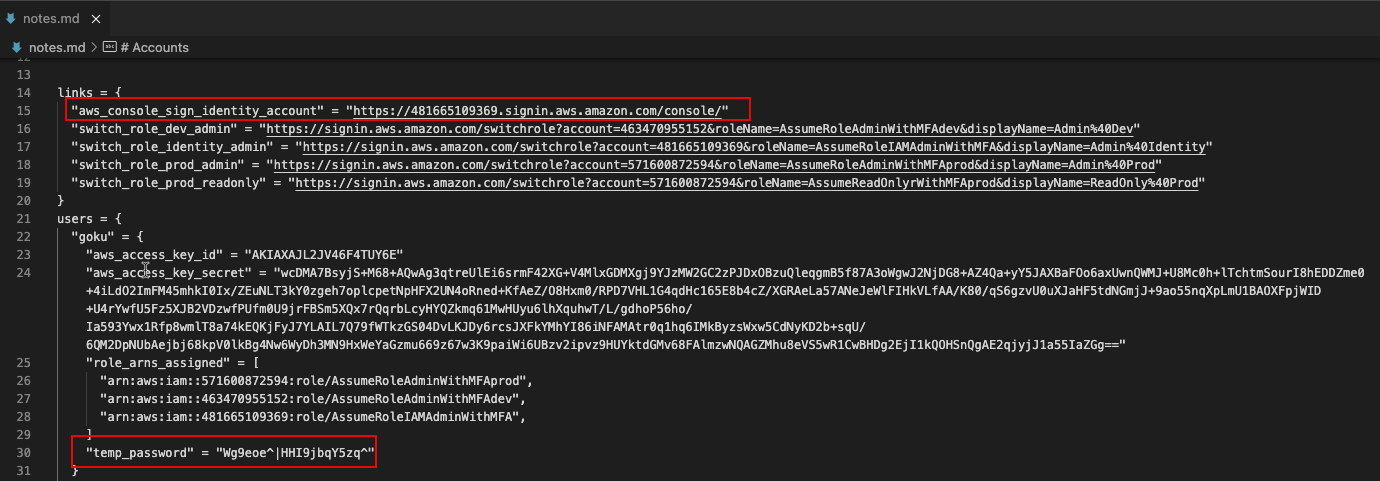
- Login using the temporary credential for Goku.
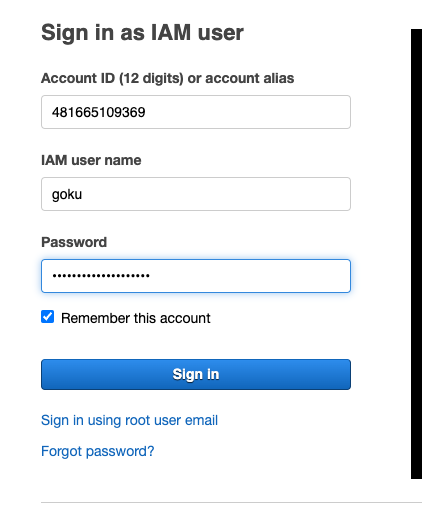
🔑 Change Password
- Once you access the console using the temporary password you'll be forced to change the password. Ensure you note it down or save it in a secure manner.
🛂 Accessing the Console
-
After password change when you log into the console, you'll be greeted with
Access Deniederrors because at present, the default permissions attached are that of theSelf-Managegroup which allows only password change and MFA configuration. -
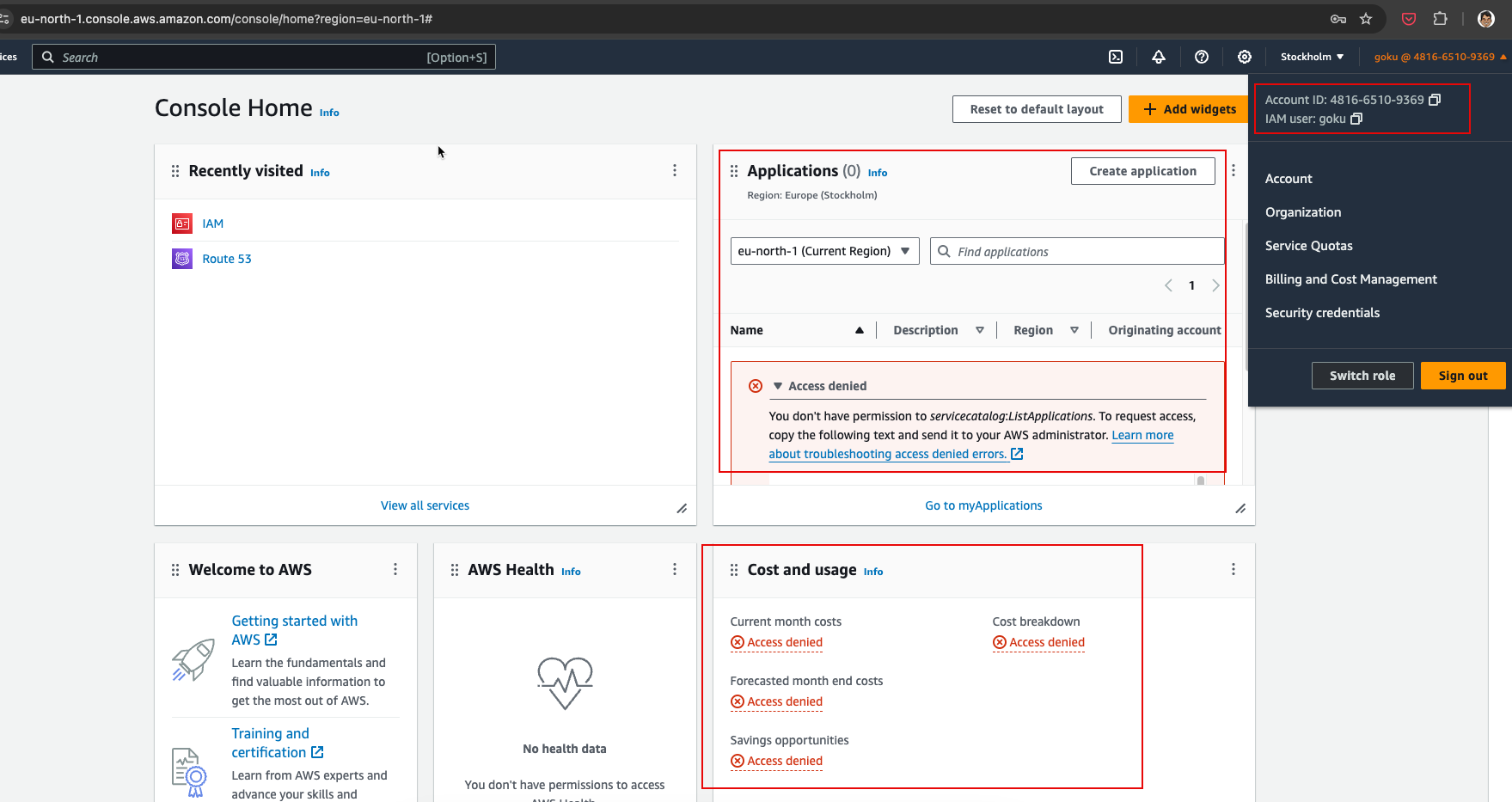
📱 Configure MFA
-
Configure MFA as shown below keeping the name of the MFA same as that of user to avoid confusion.
-
Select Authenticator app as the option for MFA
-
Continue with the simple MFA steps as directed on the AWS Console. https://console.aws.amazon.com/iamv2/home#/security_credentials/mfa
-
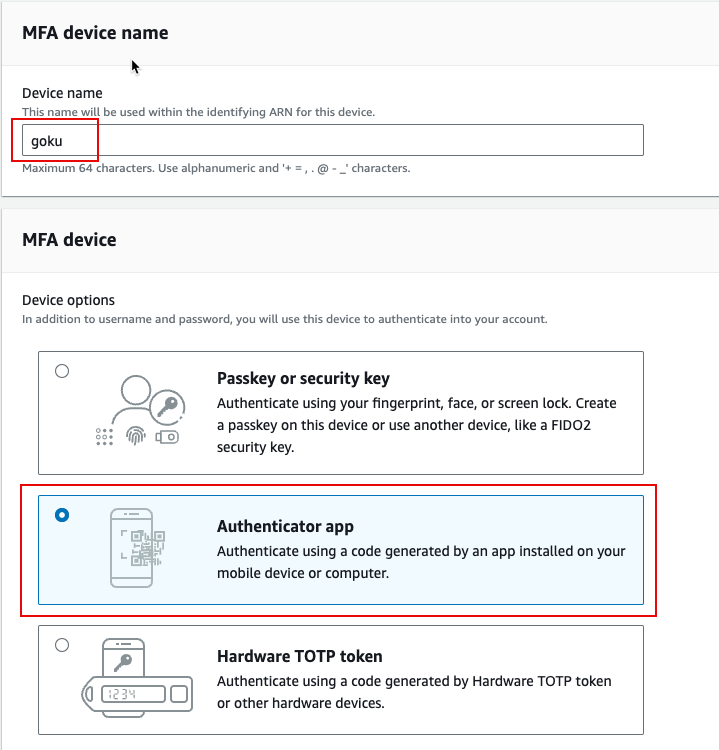
⚙️ Configuring Console Access using MFA
- After configuring MFA, logout from the console and login using the identity url as performed earlier.
- This time when you sign-in, AWS will ask for the MFA OTP. Please provide the same using the authenticator application.
- Next, click on the right-corner showing goku-account-number and click
Switch Role
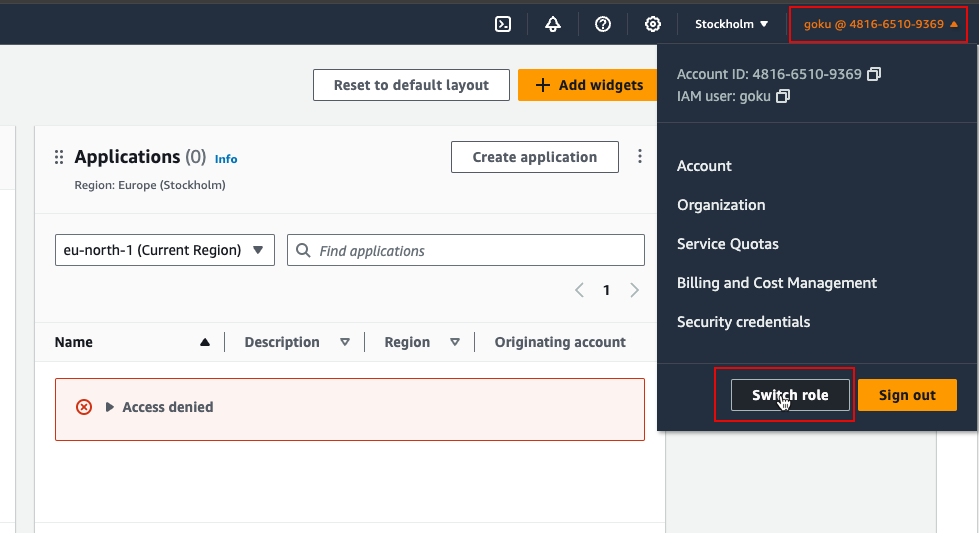
-
Next in the switch role screen add the account ID and the IAM Role that Goku has access to. This information has been saved in notes.md file.
-
Ex: Accessing Prod account with Administrator Privileges
-
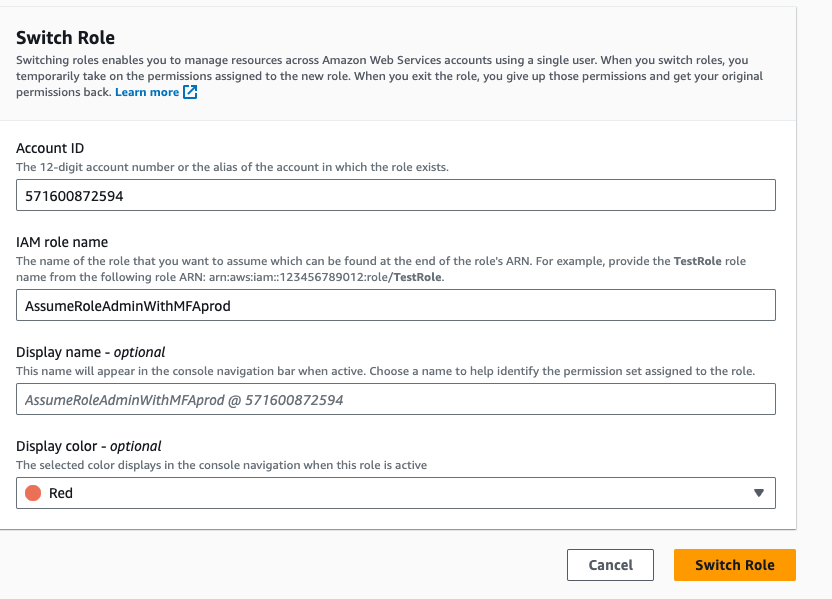
You should now have access to the Prod account AWS Console
🖥️ Configuring CLI Access using MFA
- Let's access the same Prod AWS Account from CLI using MFA
awsmfa -i goku arn:aws:iam::<prod-account-id>:role/AssumeRoleAdminWithMFAprod
prompt> Enter MFA Code
export AWS_PROFILE=default
aws sts get-caller-identity

The awsmfa utility is an open-source utility to simplify MFA access using CLI