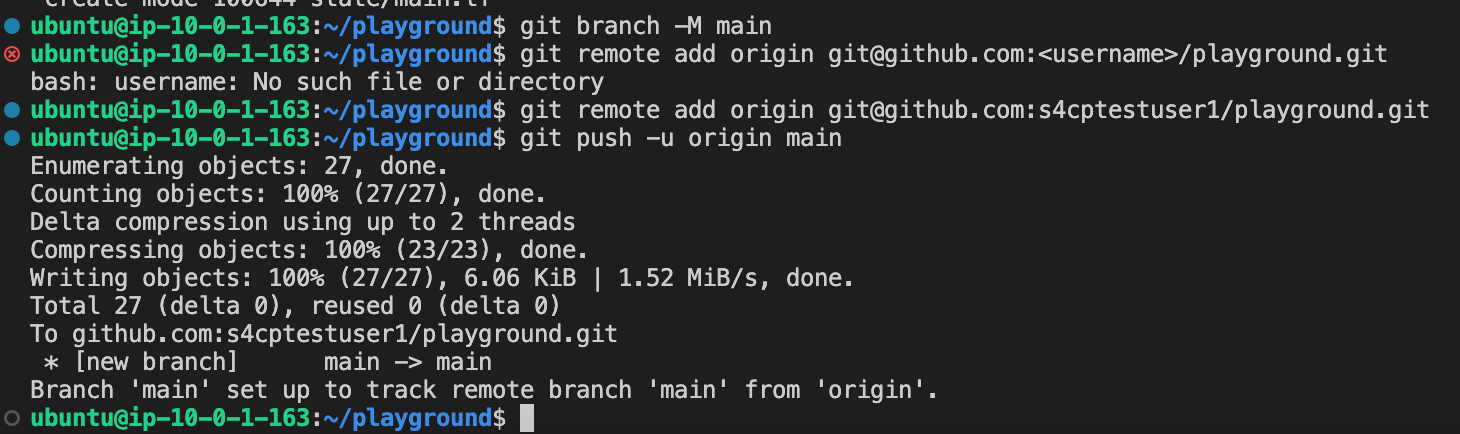2.2.2 Setting Up AWS Organisations
In this section we'll activate our AWS Organization and create the required identity,prod and development
⚙️ Setup AWS Organizations
Let's go ahead and setup our AWS Organization. Below command will setup the code that will setup the Root,Prod,Dev and Identity accounts.
cd ~/playground
cp -r ~/s4cpcode/chapter2/2B/. ~/playground/
✏️ Edit accounts.auto.tfvars
- Every AWS account needs a unique Email address for recovery and identity purposes. Hence, we first need to provide the email addresses we'll be using for different sub-accounts that'll be creating.
- Below is the sample file that stores the information of the email addresses that'll be used for creating the respective AWS accounts.
global/accounts.auto.tfvars
accounts = {
dev = {
name = "dev"
email = "email+dev@gmail.com" #@CHANGEME
},
identity = {
name = "identity"
email = "email+identity@gmail.com" #@CHANGEME
},
prod = {
name = "prod"
email = "email+prod@gmail.com" #@CHANGEME
}
}
So if your email address is let's say s4cpuser@gmail.com then your global/accounts.auto.tfvars should look like
global/accounts.auto.tfvars
accounts = {
dev = {
name = "dev"
email = "s4cpuser+dev@gmail.com" #@CHANGEME
},
identity = {
name = "identity"
email = "s4cpuser+identity@gmail.com" #@CHANGEME
},
prod = {
name = "prod"
email = "s4cpuser+prod@gmail.com" #@CHANGEME
}
}
✏️ Edit global.hcl
- Open
global/global.hcl
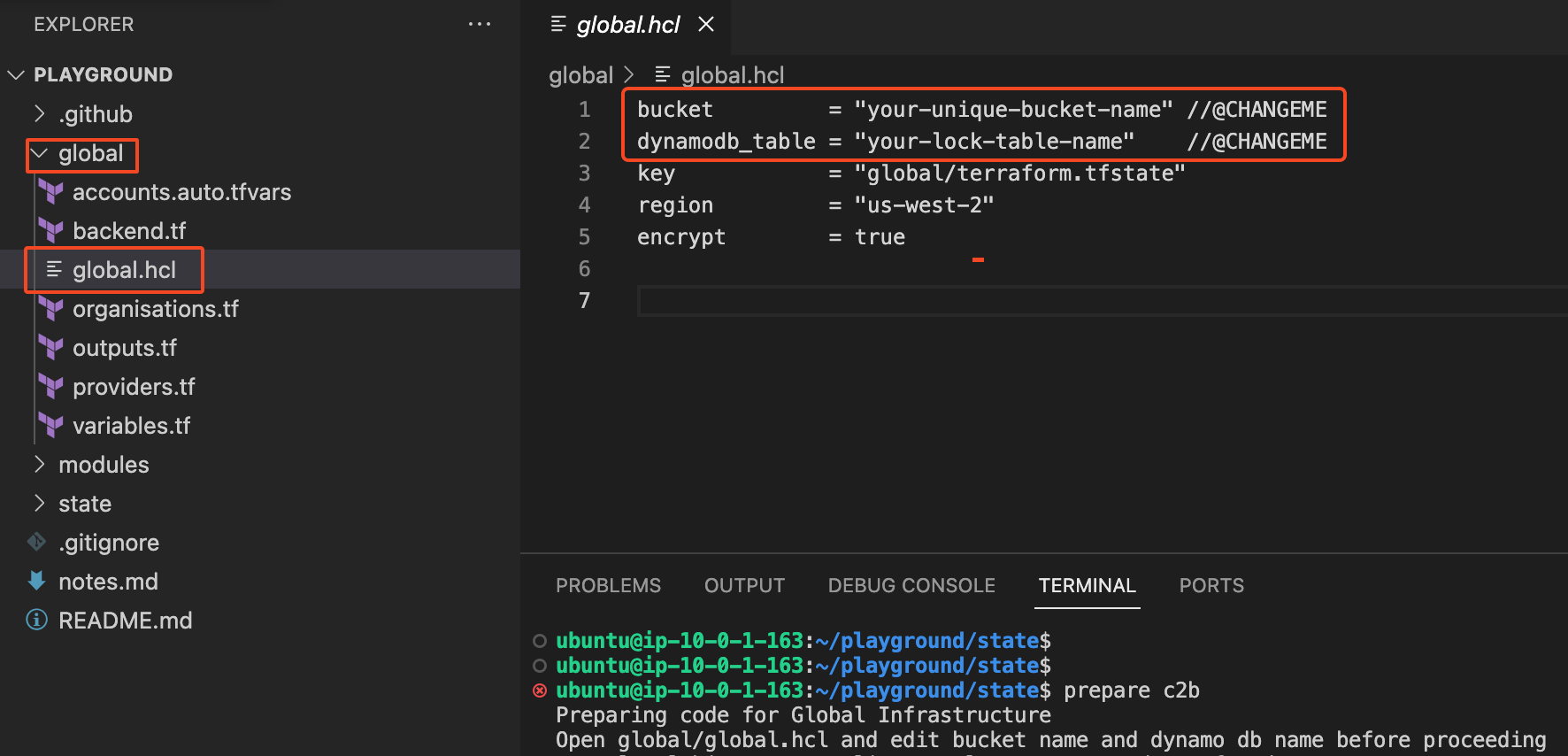
- Edit bucket name and dynamo db name that can be copied from notes.md saved earlier.
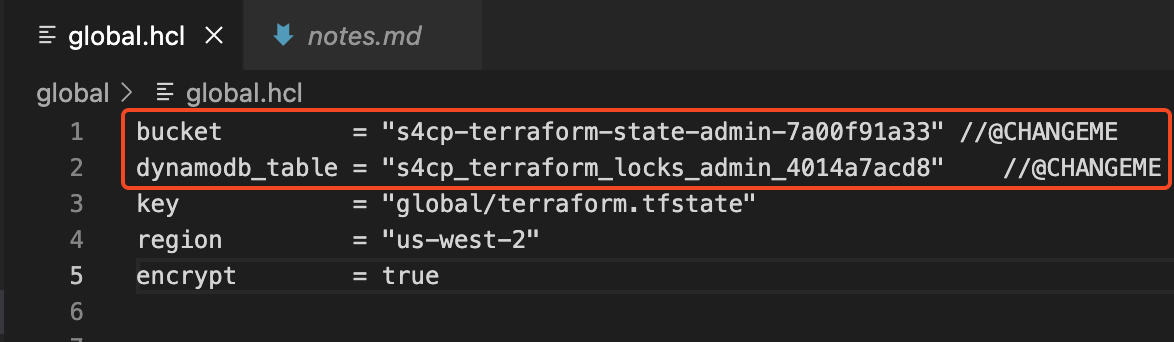
✔️ Commit The changes
git init
git branch -m main
git add .
git config --global user.name <username>
git config --global user.email <email>
git commit -m "first commit"
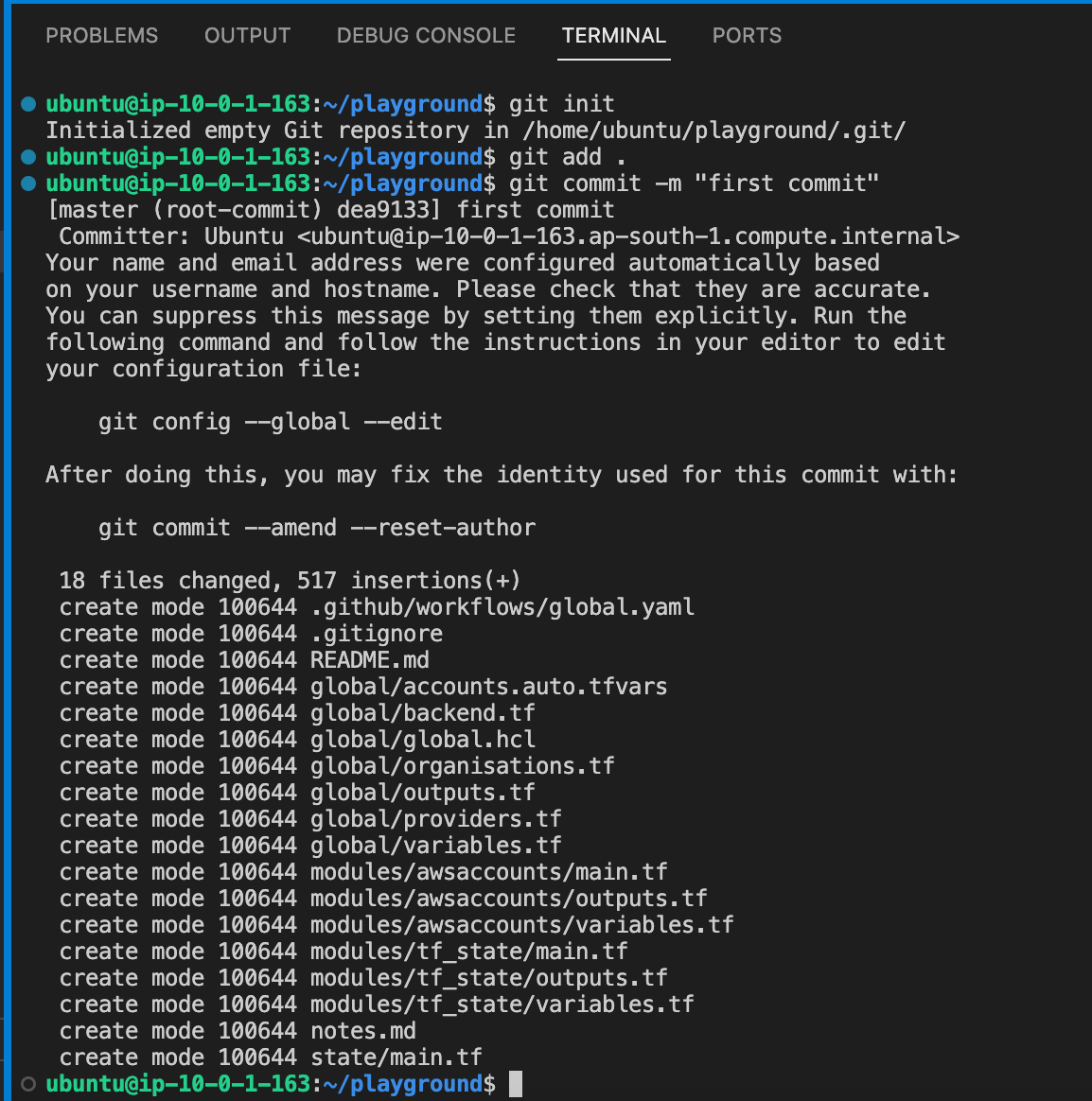
⬆️ Push The changes
git remote add origin git@github.com:<username>/playground.git
git push -u origin main