2.1.3 Run Code
Now that we've understood what is Terraform State and OIDC let's being by creating these items alongwith the necessary items of S3 Bucket and DynamoDB
📜 Create Notes.md
- Throughout this course we'll be requiring a scratchpad to save various information from different sections/chapters like account IDs,S3 bucket Names,IAM Role ARNs etc ... which will serve as an input for later sections/chapters.
- Hence, its imperative that we create a file in the root of
playgroundas shown below
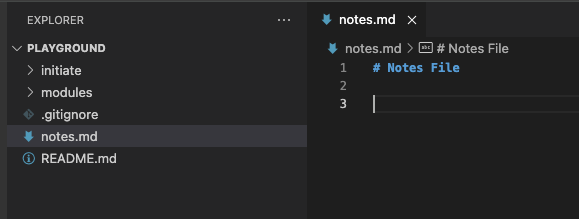
.gitignore
Donot worry, and save as much information as possible in notes.md file as it is added in .gitignore so nothing's getting committed to your remote repo
🗄️ Creating S3,DDB and OIDC
Below command will prepare the code for setting up the S3 and DynamoDB backend that'll be used to store the Terraform state file for the global environment.
- Let's copy the code from s4cpcode folder for setting up our Terraform state.
cd ~/playground
cp -r ~/s4cpcode/chapter2/2A/. ~/playground/
- We need to edit the file
playground/initiate/oidc.tfand edit replace<username>with your action Github username.
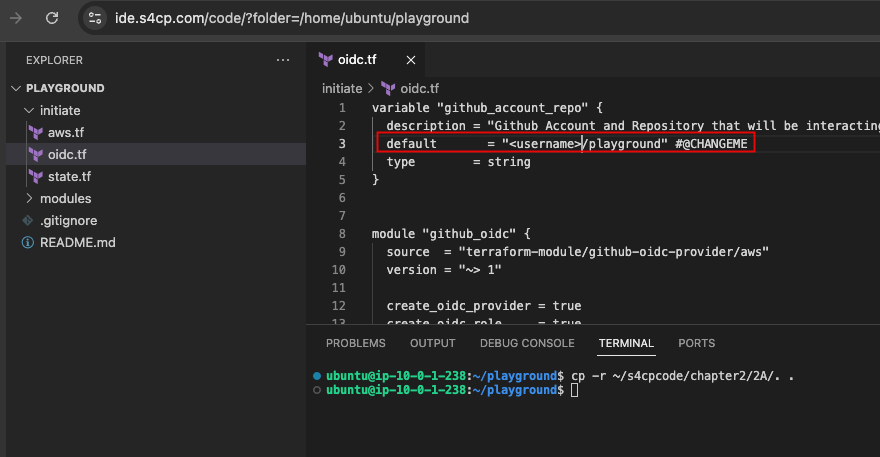
- The code that we've just copied will basically create the following in our
global(more on why its called global in later chapters) AWS account.- An S3 Bucket with versioning enabled
- A DynamoDB for storing the state lock
- An OIDC Provider for Github Actions to authenticate into AWS from a specific repository which we just added above.
Lets's create'em by following the commands below
cd ~/playground/initiate
export AWS_PROFILE=admin
terraform init
terraform validate
terraform plan
terraform apply --auto-approve
Expected Output.
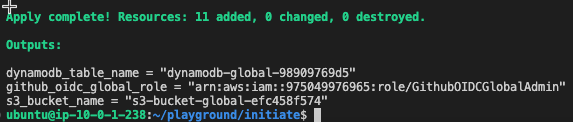
📋 Copy Output to Notes.md
Please copy the output and paste it in notes.md file as shown below.
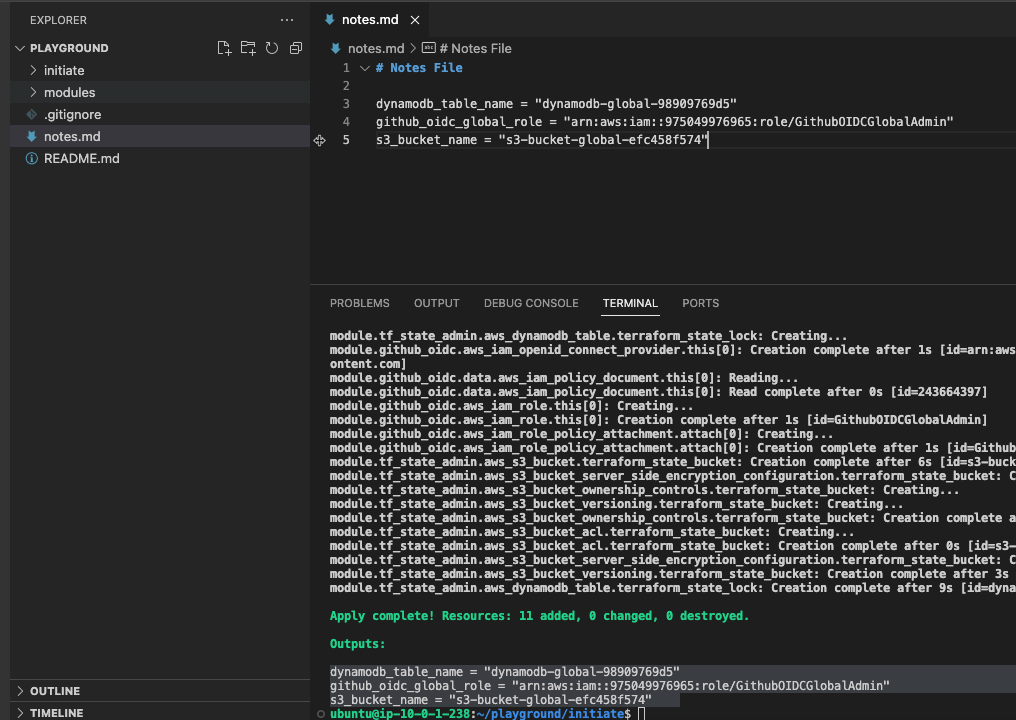
⚙️ Configure OIDC IAM Role
- Next, we also need to configure the
AWS_OIDC_GLOBAL_ADMINusing which GHA will have temporary access to the AWS account. - Open
https://github.com/<username>/playground/settings/variables/actions
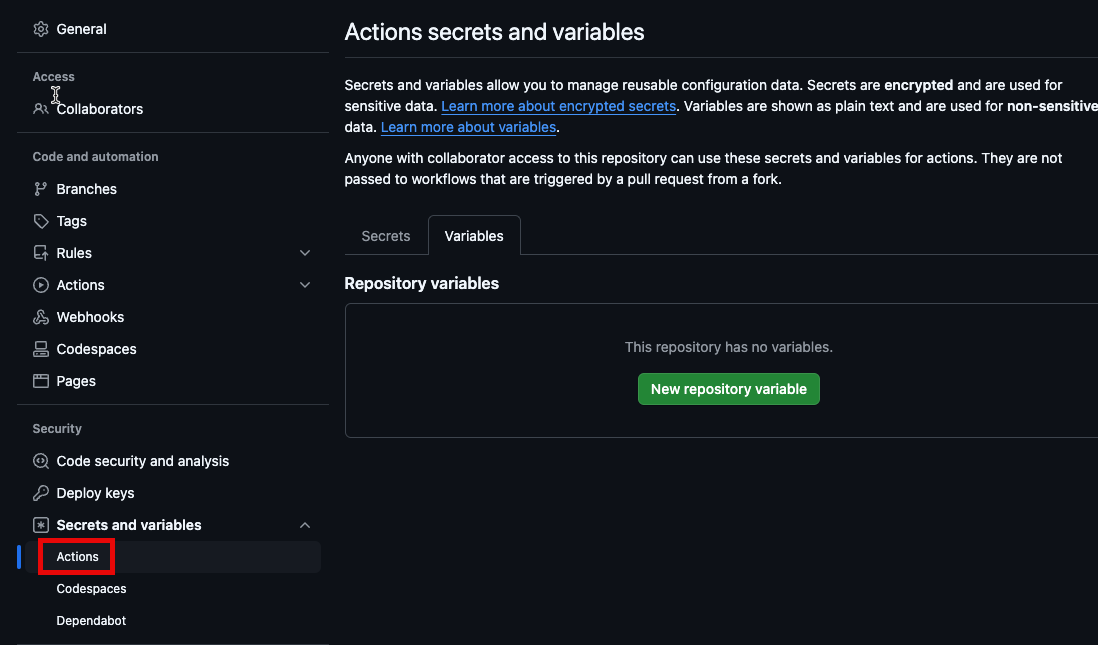
-
Click on
New Repository Variableand addAWS_OIDC_GLOBAL_ADMINas the key and the value as copied in the notes.md file. Save it.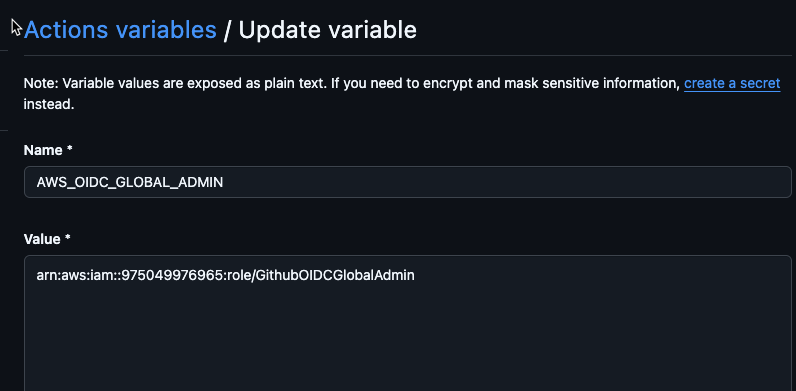
End of Chapter 2 - Initiate
- In this chapter we learnt about terraform state and even created it for storing all the changes that will happen to our infrastructure
- We also learnt about Open ID Connect and how it can help in creating temporary AWS tokens that are short-lived and donot require any storage. We also created an OIDC provider in our root AWS account.