0.3 Cloud Desktop Setup
In order to follow this training there is a long list of tools that are required to be installed. Hence, I created https://github.com/salecharohit/my-cloud-desktop which contains everything to follow this training. Hence, strongly recommended to follow this and ensure that your Cloud Desktop is setup so that we can access our web-based IDE and follow along the training from there.
Please ensure to have completed the Domain Name Setup prior to moving ahead with this page.
📋 Git Clone
Let's first clone the repository in our local machine and open it in your favourite code editor
git clone git@github.com:salecharohit/my-cloud-desktop.git
cd my-cloud-desktop
✳️ Configuring terraform.auto.tfvars
The terraform.auto.tfvars.bak is an important file that needs to be edited before we deploy the cloud desktop. Please review all the variables in the file and ensure that its correctly configured.
# Region of deployment of EC2, its recommended to deploy closest possible to avoid latency
region = "ap-south-1"
# Recommneded is t3.medium or select from here https://instances.vantage.sh/
instance_type = "t3.medium"
#Whether to apply source IP restrictions for SSH Access. IP Address from where you are executing the terraform script will be used to restrict #SSH Access. Check file networking.tf L30
apply_source_ip_restriction = false
hostname = "example.com"
vscode_password = "gokuismyhero"
key_name = "ubuntu"
- L2
regionshould be the closest region to your location to reduce latency - L4
instance_typeis recommended to bet3.medium or above - Ensure L7 contains the proper domain name that was configured in the Domain Name Setup section.
- Ensure a strong password is configured in L8 as it'll be a public facing website where your VSCode interface will be accessible on
https://ide.domain.com/code/ key_nameon L9 is arbitrary and can be set asubuntu- Once your done adding the relevant information we need to remove the .bak so that terraform can read the file for processing
mv terraform.auto.tfvars.bak terraform.auto.tfvars
The terraform.auto.tfvars is added in .gitignore if your repository hence,this file won't be commited to github.com.
Additionally, a ubuntu.pem file which is a private key for your SSH is also configured but is added in gitignore for safety of not being committed.
In the terraform.auto.tfvars ensure to change the password for vscode_password
▶️ Start it Up
Now, that the variables are configured let's start up our cloud desktop and access it over ide.domain.com/code/ by firing the following commands
export AWS_PROFILE=admin
terraform init
terraform validate
terraform apply --auto-approve
🚪 Accessing the Web-IDE
You can now access your IDE on https://ide.your-domain.com/code/
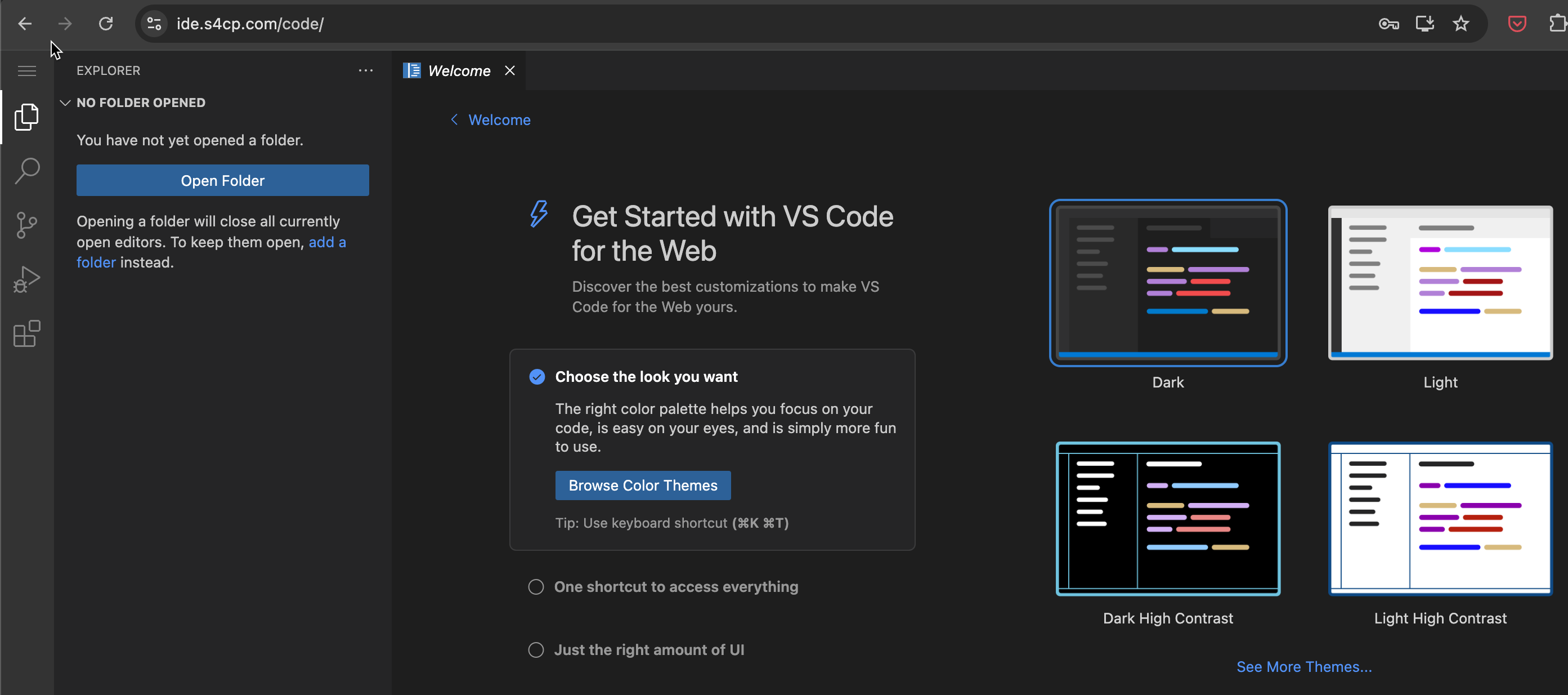
This is nothing but your own VSCode but on cloud.