0.4 Github Account Setup
We'll be exclusively using Github for CI (Continuous Integration) and Github Actions (Continuous Delivery) throughout this course. Hence, its critical to set things up as required to run this training smoothly.
🔑 SSH Key
In this section we'll setup the Github repository and configure Github access which will be used throughout the course.
- Open the terminal by clicking on hamburger menu at extreme top-left of , Terminal , New Terminal.
- Configure and copy the SSH Key using the following commands
cd ~
ssh-keygen
cat ~/.ssh/id_rsa.pub
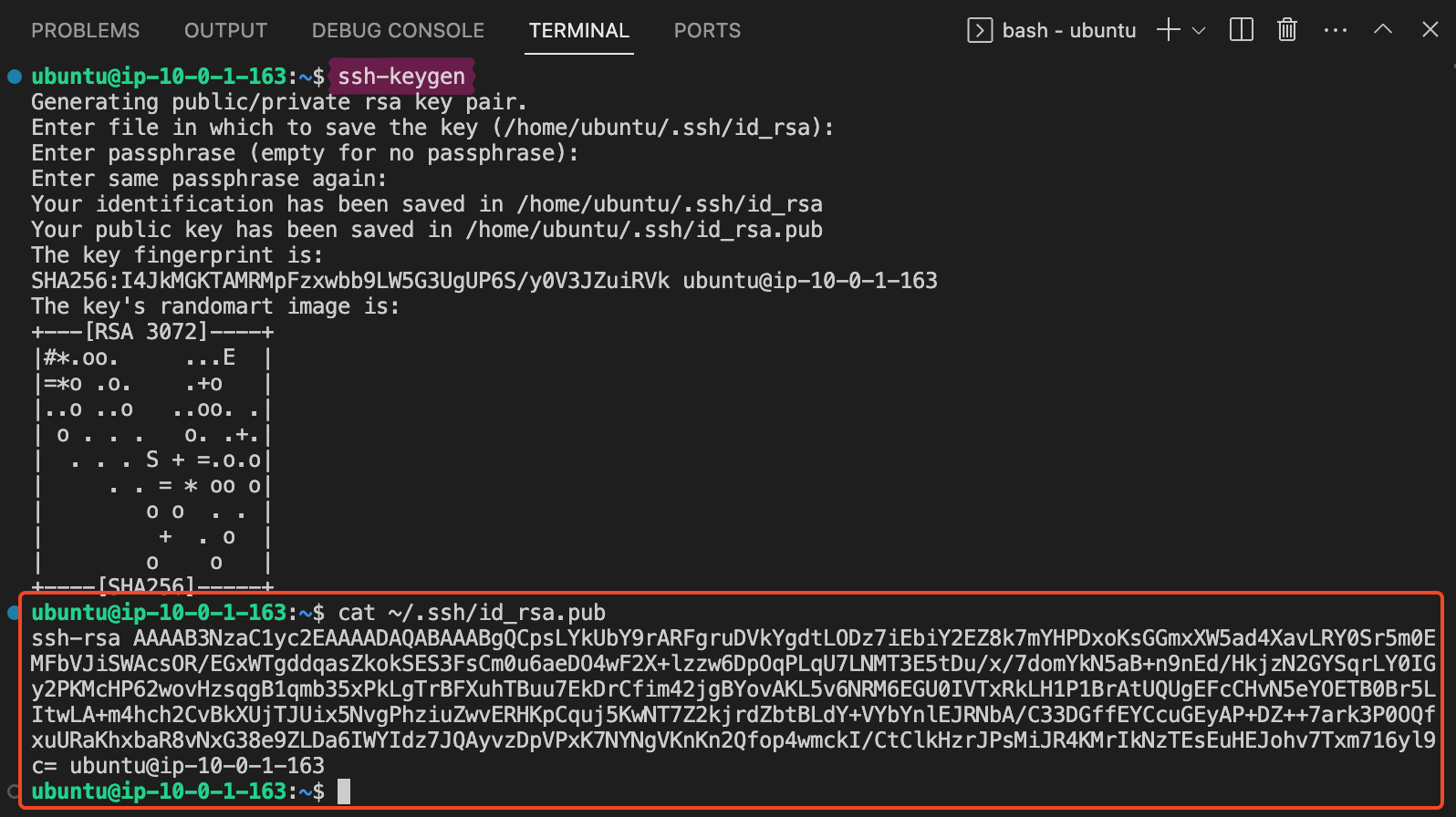
- Open https://github.com/settings/keys where you signed-in recently.
- Copy the public ssh key in the respective section and click on
Add SSH Key.
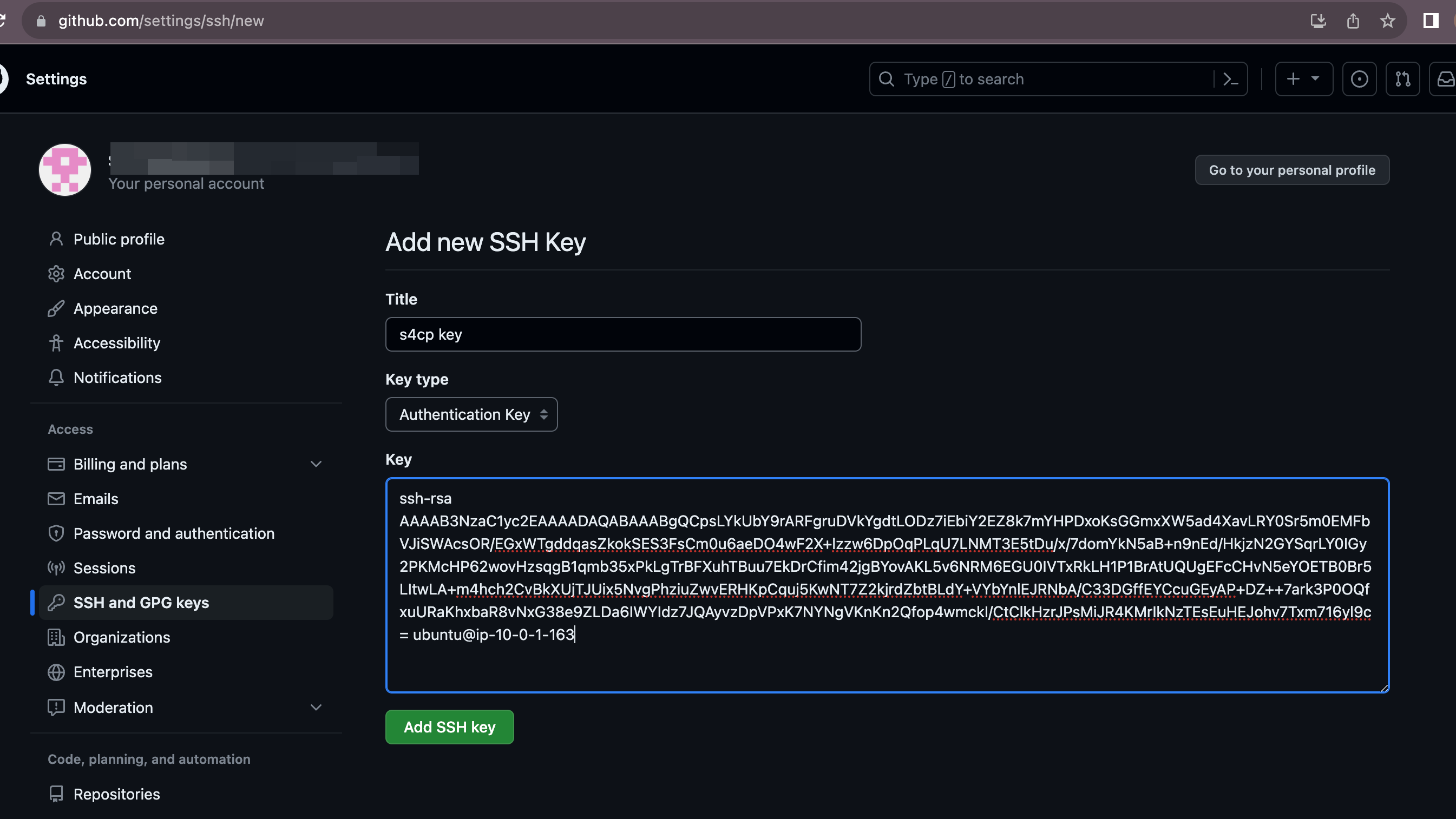
⚙️ SSH Config
Its a good idea at this point to also add an ssh config so that we can easily work with github.com through ssh.
- Create the config file
cd ~
touch ~/.ssh/config
- Open the Config file using the Open Folder command as shown below

- Add the following lines to your config file and save it.
Host github.com
HostName github.com
User git
IdentityFile ~/.ssh/id_rsa
- Test connectivity to Github
chmod 600 ~/.ssh/id_rsa
ssh github.com
🌟 Create a Github Repository
- Create a new repository by visiting the link https://github.com/new and name it as
playground - Ensure visibility is private.
Repository Name
For progressing with this course ensure that the name of your repository is playground as lot of commands ahead will be based on this name.
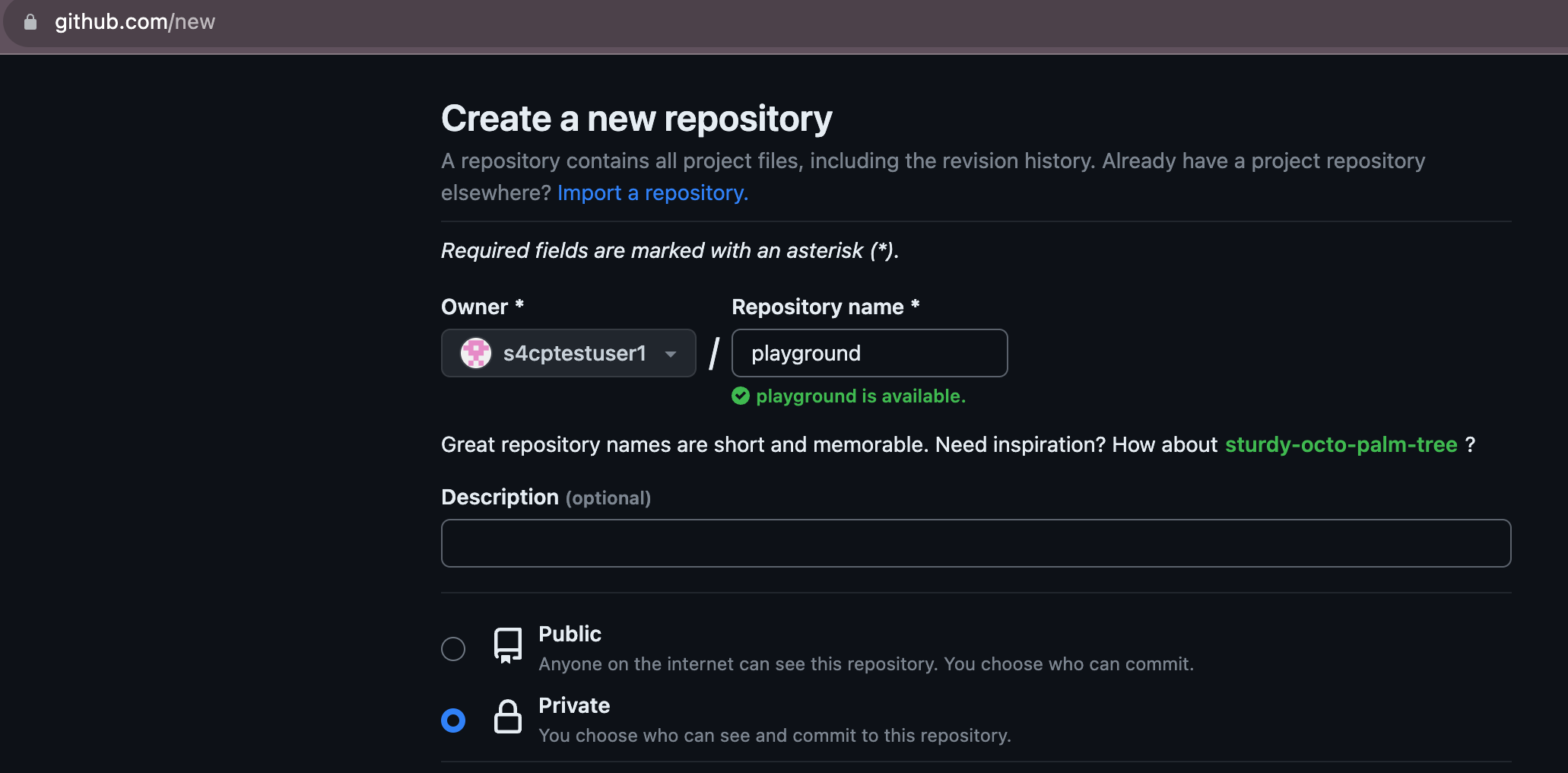
That's all your Github setup is good to go 🎉
End of Chapter 0
That completes the Chapter 0, before you move on to Chapter 1 ensure that
- Your AWS Account has been setup
- Your Domain has been setup
- Your Cloud Desktop has been setup
- Your Github Account has been setup.